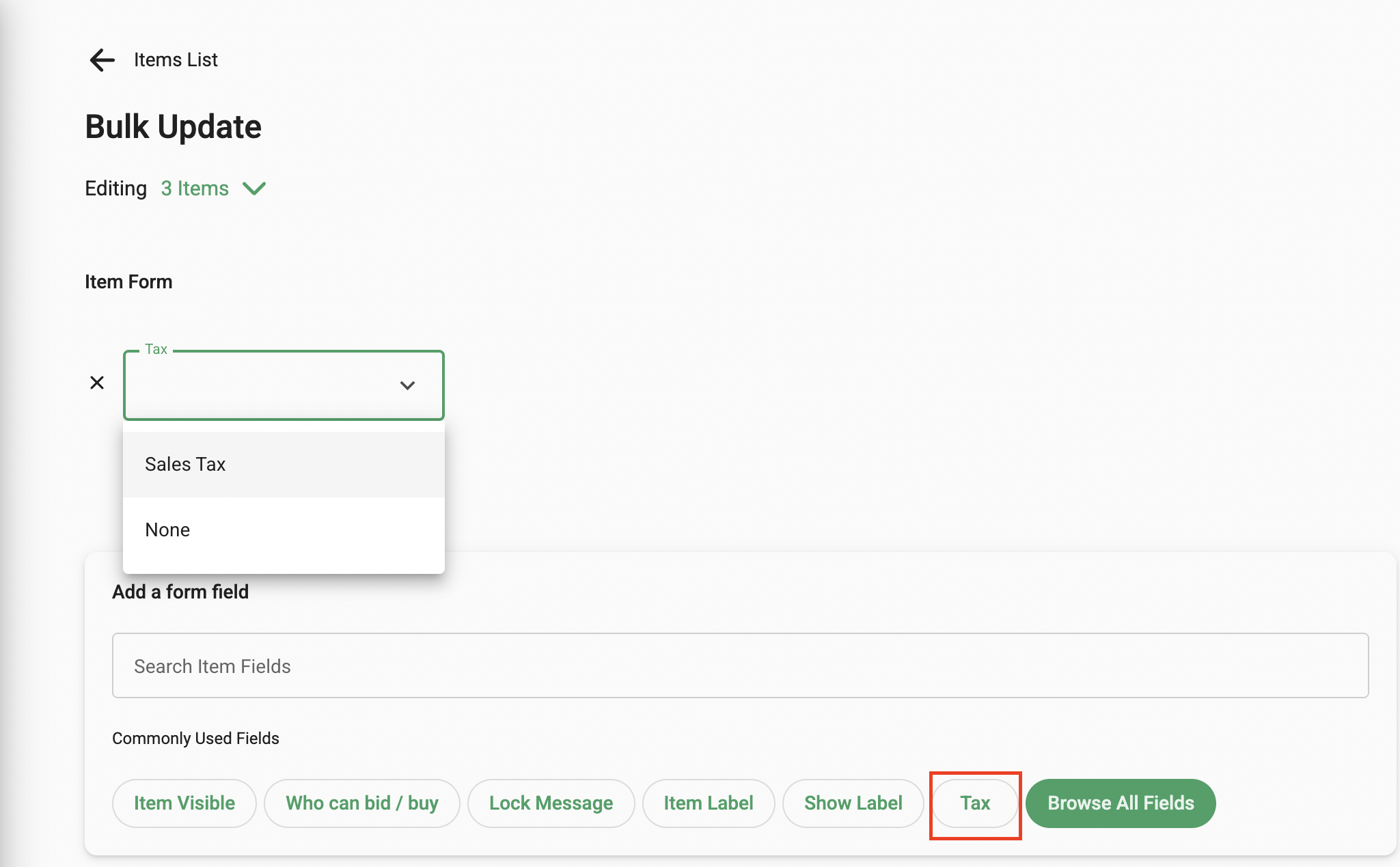Can I add a sales tax or a fee to a specific item(s)?
A tax such as sales tax can be added. Once added it must also be applied to relevant items including Event Ticket Items. The tax or fee can be set as a percentage and will be applied at the point of payment.
Any tax collected is included in the payment processed by Stripe and deposited to the bank account associated with the Stripe account. It is the responsibility of the campaign administrator to pay the tax and complete any relevant forms to comply with local laws.
Important Notes about Adding Taxes in GalaBid
1) For the tax to take effect it must also be added in the specific item(s).
2) In order to take effect, the tax needs to be applied to items before a bid is placed or the item is purchased. (Once the tax has been added to the item the participant view of the campaign will include a statement on the item description stating that the tax will be added to the winning bid. Note that if a tax is added to an item after the winning bid has been placed the tax will not be added to the invoice.)
3) A note appears on the item(s) so that the bidder or purchaser is made aware of the tax before they place a bid or make a purchase.
Check out this tutorial video or follow the steps below.
Step 1
First go to Setup > Taxes.
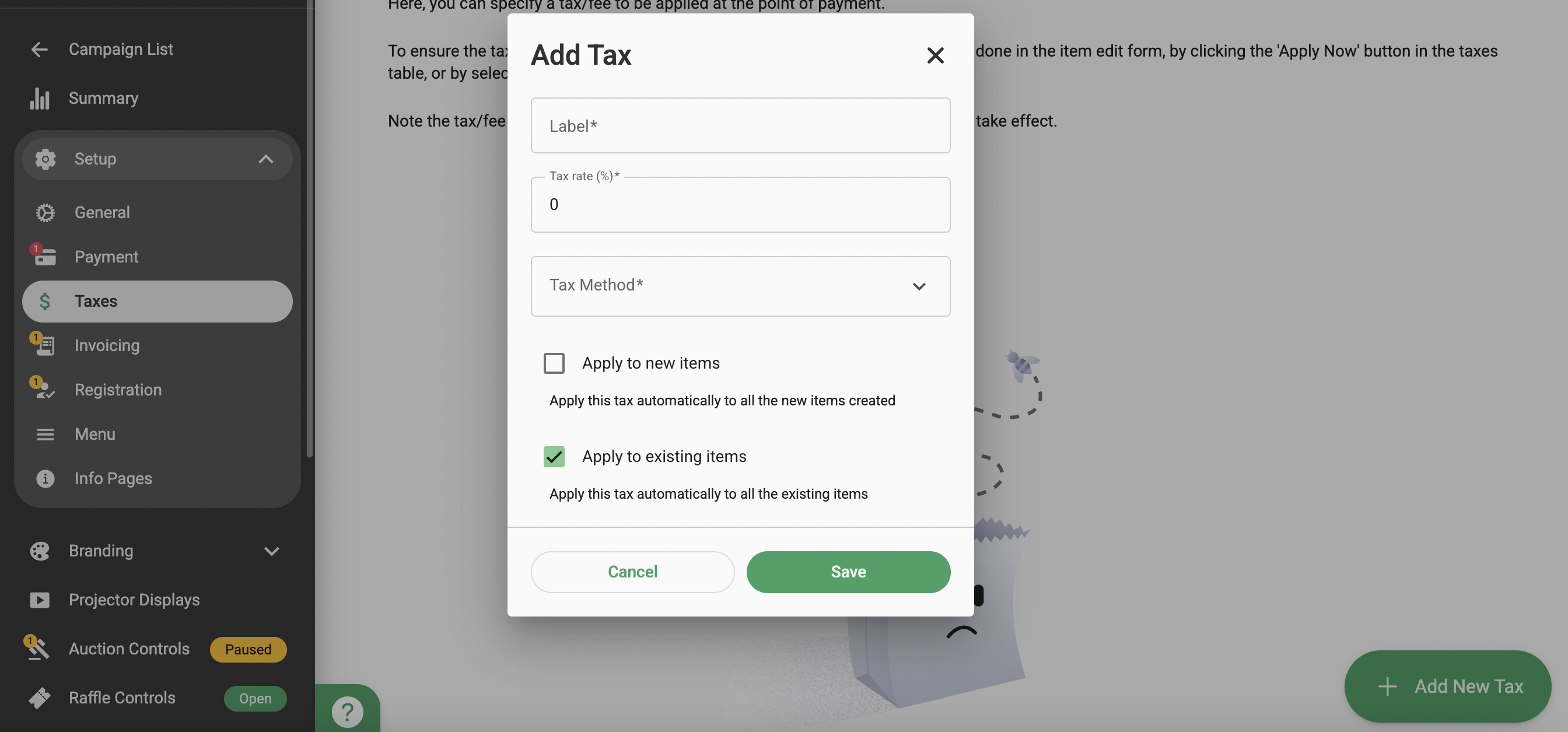
Then select ‘Add New Tax’ at the bottom right corner. This will open the Tax setup fields, where you can enter the tax name (Label), the tax rate, and the tax method (whether to add it or include it in the subtotal).
Below, you’ll find options to automatically apply the tax to new items, and to apply it to existing items. When selected, the tax will be applied to all items except donation-type items (which do not support tax) and Event Tickets. For Event Tickets, tax must be added manually by editing the ticket’s Advanced Options>Tax> select the created tax.
Step 2
a) Applying the tax to an individual item.
To apply Tax on a single item to go the Items section and edit the item. Under the item description box expand Advanced Options to reveal the Tax field. Select the name of the Tax on the dropdown and Save the item.

b) Applying the tax to multiple items via Bulk Update
Go to Items and tick the boxes to the left of the items you would like to bulk update and then select the pencil icon on the bottom right corner. Select the Tax option and select the name of the tax set up. For more information on the bulk update feature check out this article.