How can free event tickets be assigned to sponsors' guests?
Option One
Admin Assigns Tickets via the Dashboard
Set up an event ticket, then on the ticket item select the ‘$’ icon to enter the purchase for the ticket. Then complete the guest information or select a registered participant on the campaign.
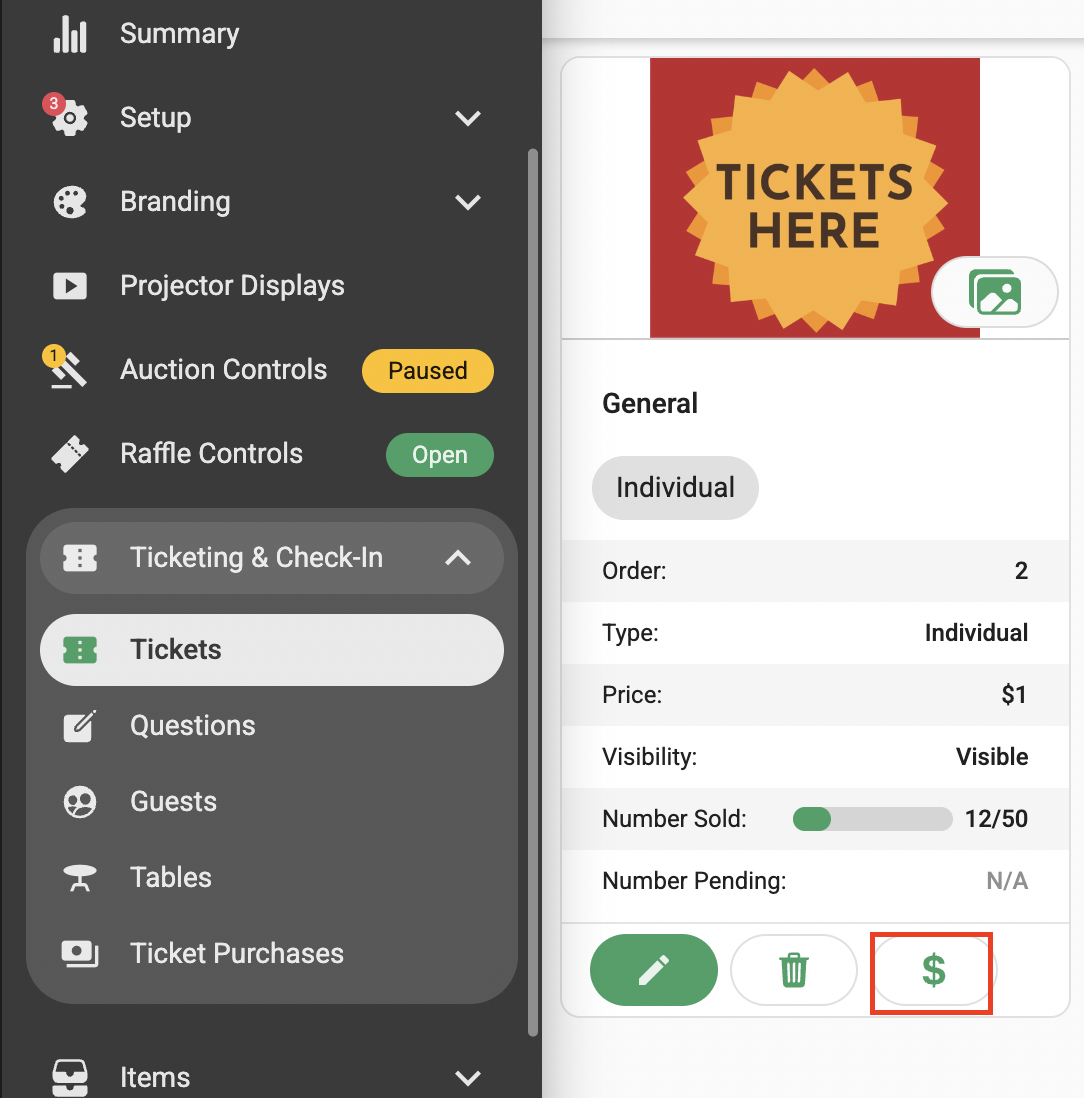
The quantity of tickets and the payment method will then be required, this is the case if the ticket had a set price, if the ticket was setup as ‘free’ this step will not appear.
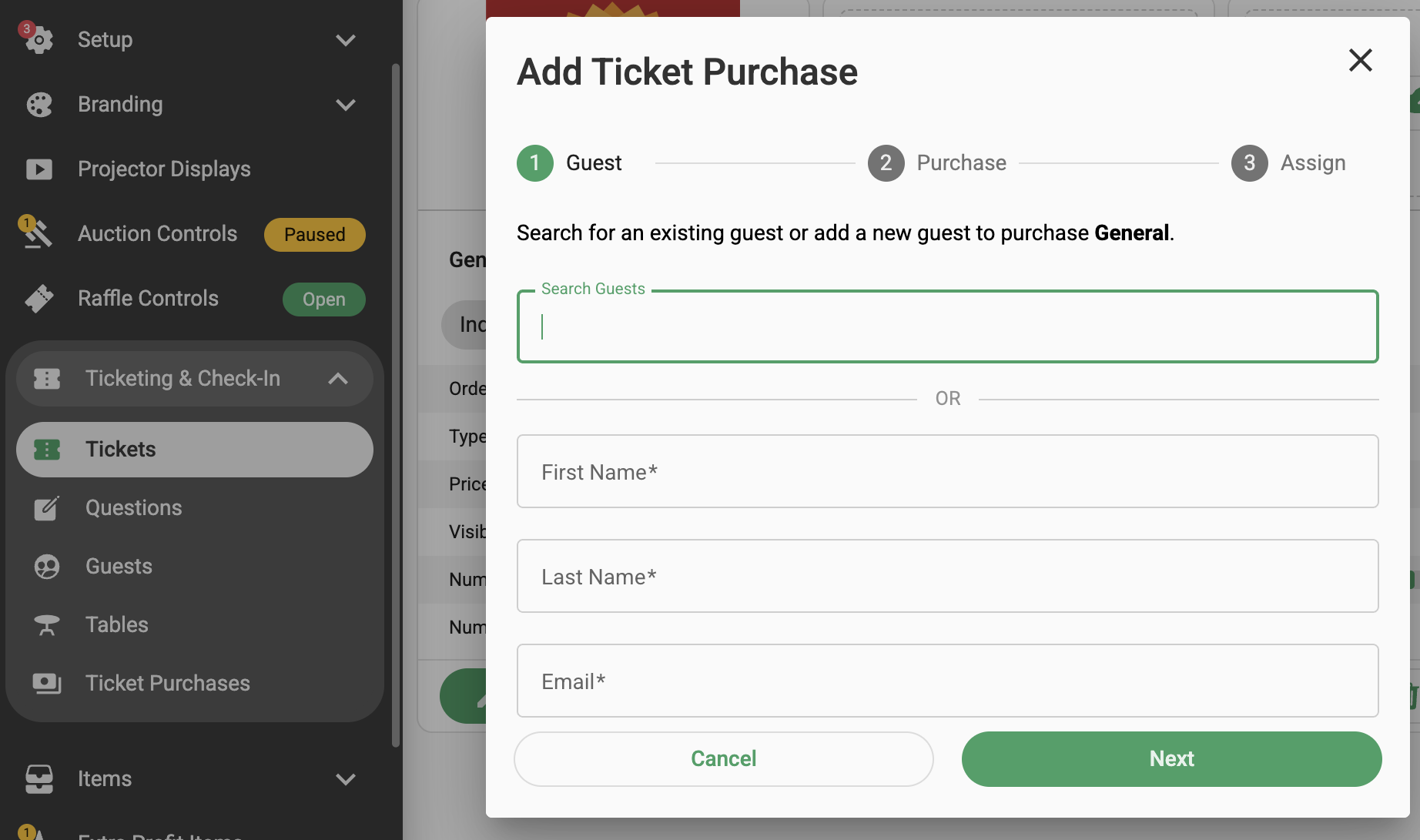
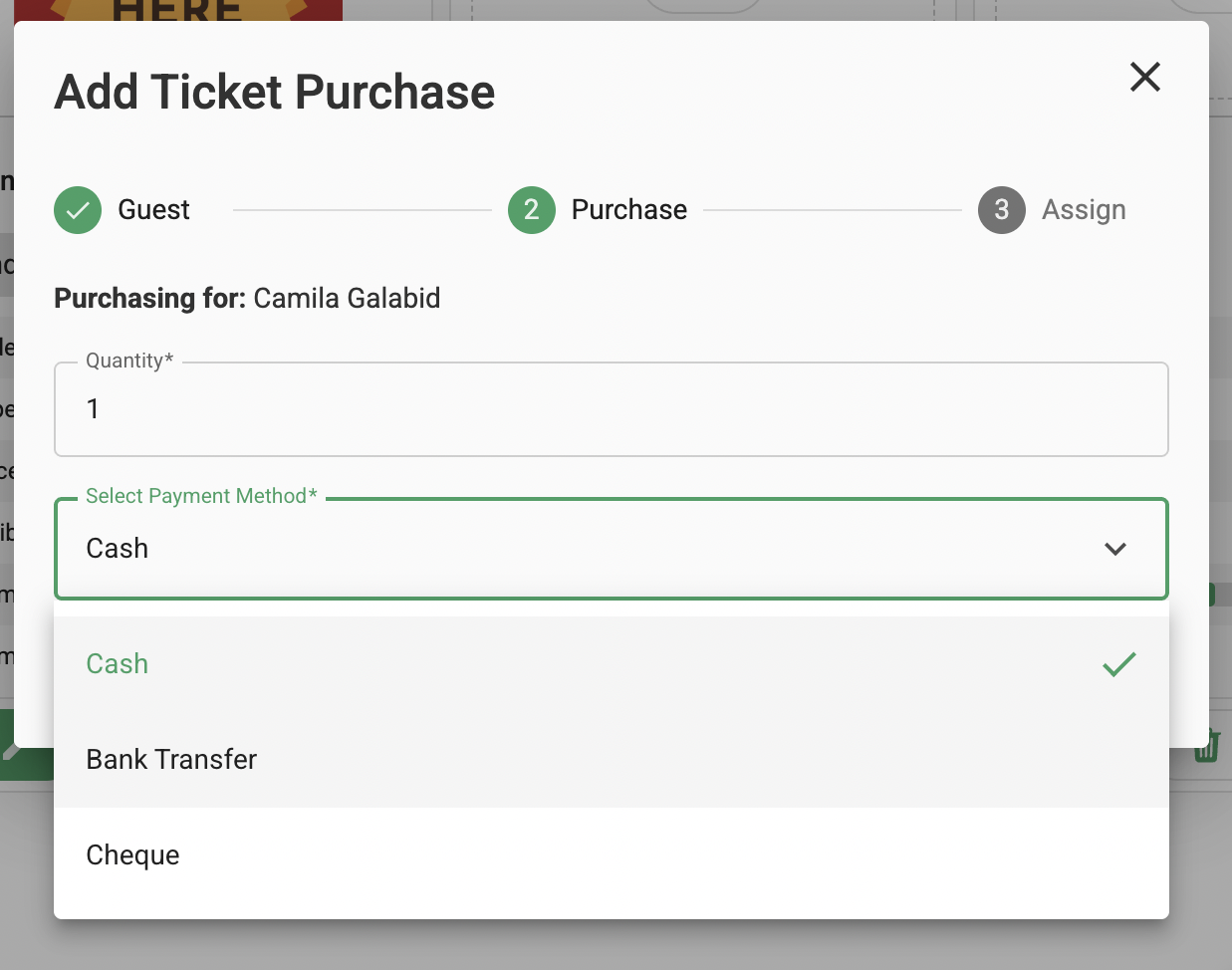
In order to mark the purchase as paid with Bank Transfer/ Cheque/ Cash you may need to upgrade your Galabid account.
If these payment options are not available on your campaign you can follow the steps below to set up a free ticket, and purchase it and invite guests.
Admin Assigns Tickets using a Free Ticket Item
Step One
Go to "Ticketing & Check-In" on the dashboard and set up a free table/multi ticket item. Set the number of tickets included as the number of tickets you are ready to assign and invite guests. Note that to assign tickets you will need each guest's email address.
Step Two
Next visit your campaign link and "purchase" the table ticket. You can find your campaign's unique link in the top left hand corner in the campaign dashboard.

Instead of entering your name when making the purchase, considering entering Sponsor Ticket and a generic event email address, as the name of the purchaser and the email address are displayed on each PDF ticket.
Step Three
Once "purchased" you will be prompted to enter in each email address to assign each ticket. This sends the invite to the guest which they accept or decline. If they accept they receive their ticket via email. They are also pointed to the site to bid, buy etc if there are other fundraising items available on your GalaBid site.
Option Two
Sponsor Assigns Tickets
Step One
If you prefer sponsors to assign tickets, set up Free table ticket items for each sponsor. Include the number of tickets i.e. seats on each table. Consider adding the name of the Sponsor to the ticket Name and Description to make it easy for other purchasers to understand that the free tickets are specifically reserved for guests of the Sponsor.
Step Two
Point each sponsor to the campaign link so they can locate their table item and instruct them to "purchase" their free table ticket. Or create a hidden link and share the hidden link with the sponsor.
Step Three
Each sponsor can assign their tickets by entering each guest's email address and their guests will be sent an invite.
Ticket items can be hidden by editing the ticket item, expanding Advanced Options and selecting Hide ticket on UI.



