How do I set up a Widget Page?
This article will explain the process of setting up a widget page on your campaign. Widgets are typically images that link to a URL, an item in your campaign, a category, an info page or another widget page. See galabid.com/penguin for an example of how a widget page is often used.
Page Set Up and Layout
Go to the branding tab on the left-hand sidebar and click 'Widgets' then click '+Add Widget Page' to create the page.

Enter a name for the page. If you would like the widget page to be the homepage for your campaign make sure to check the box.
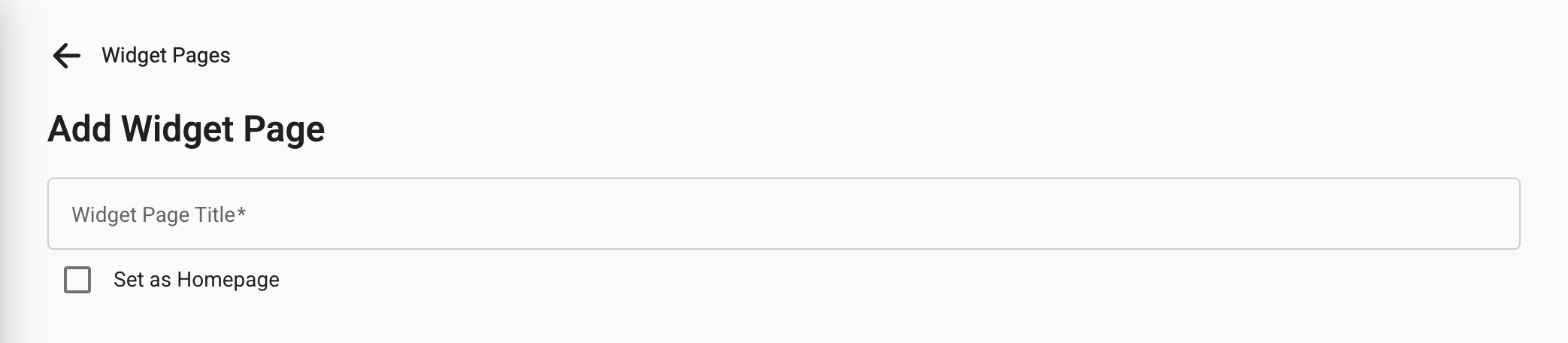
Drag the desired widgets types into position on the grid.

Remove any space around the widgets that is not required by editing the number of columns and rows. See the bottom left of the screen.
Also make any edits to how the page should display on tablets and mobiles.
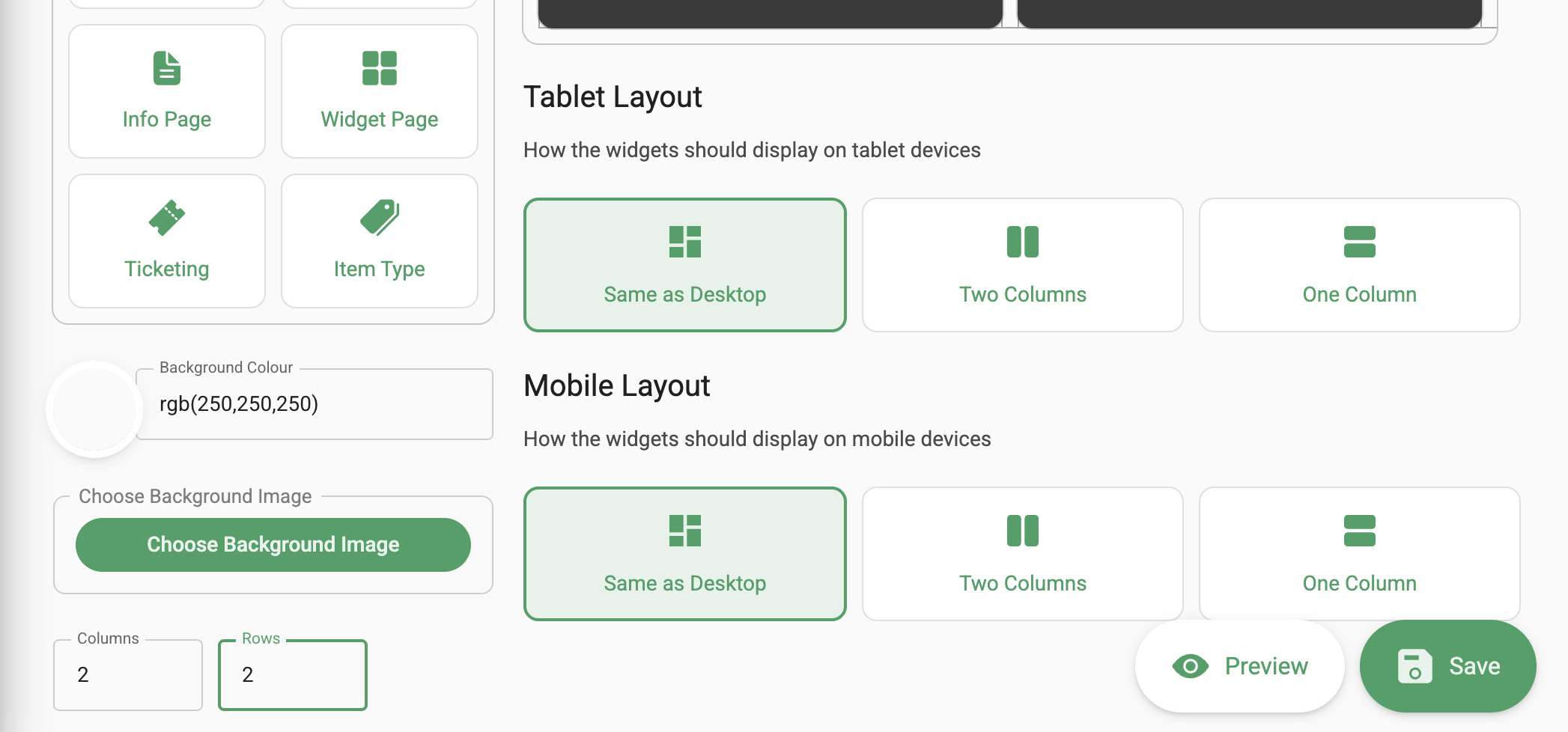
Widget Set Up
Click the pencil icon to set up the widget. Use AI to help create the widget image or upload your own. Repeat for each widget.
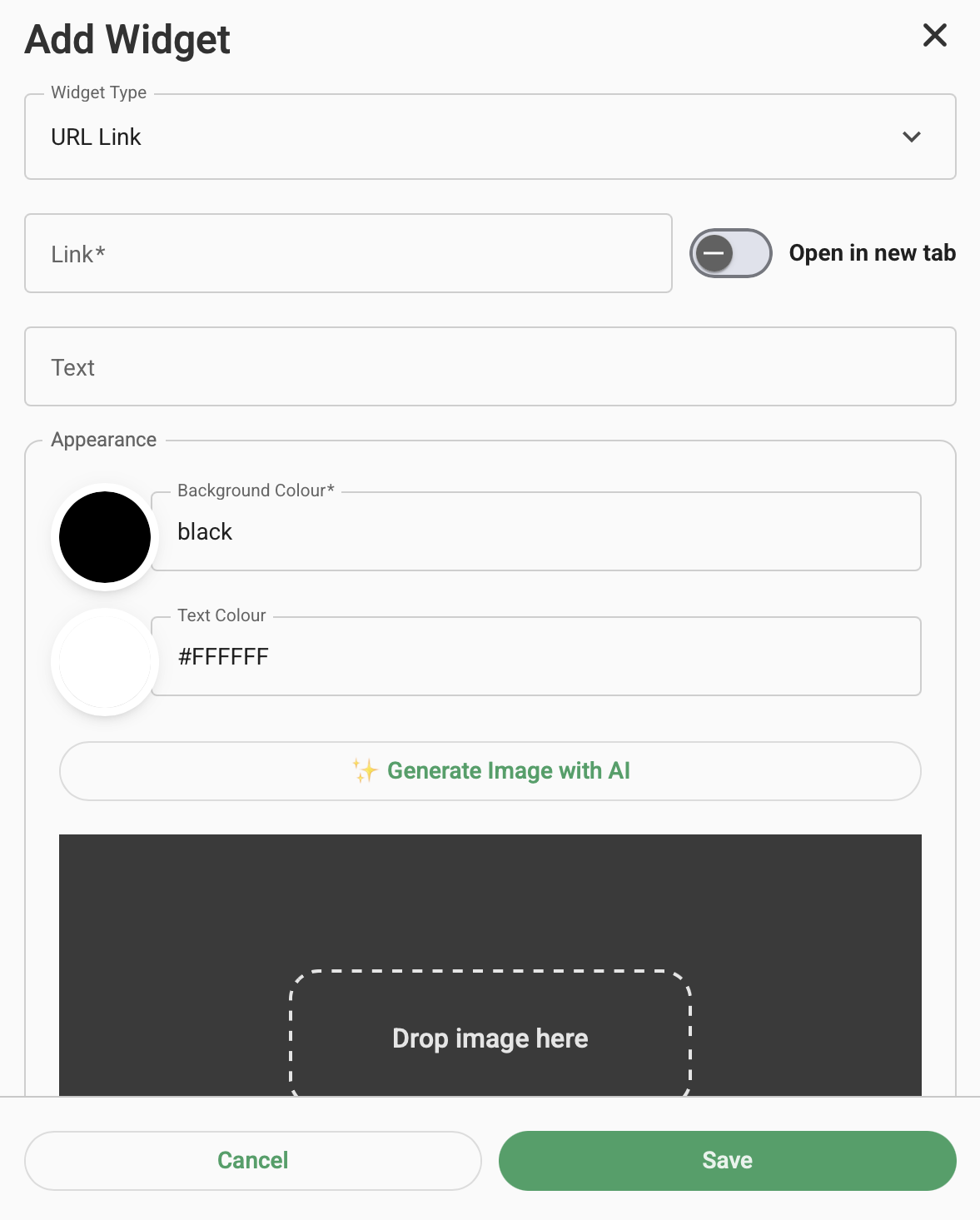
Finally Preview and Save your edits. If you need any further guidance contact our team.


