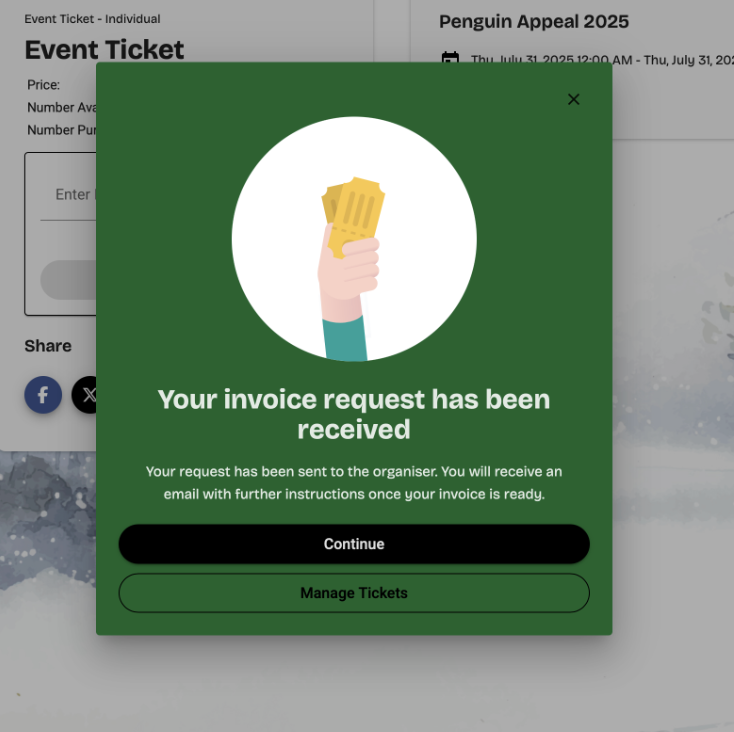How to allow Ticket Purchasers to request an invoice?
You can allow individual or table ticket purchasers to request an invoice instead of making payment online. To do this you must set up Payment Method called “Request Invoice” and then enable the feature on all relevant ticket items.
You may need to upgrade your account to enable this feature.
Step 1: Enable “Request Invoice” as a Payment Method
In your Campaign Dashboard, go to the left-hand menu and click:
Setup → Payment
2. Scroll to the Payment Methods section and click:
+ Add Payment Method
In the new payment method form:
- Set Payment Process to: Request Invoice
- Enter a name (e.g. “Invoice Request” or “Pay Later”)
- Tick the box: Participants can use this payment method
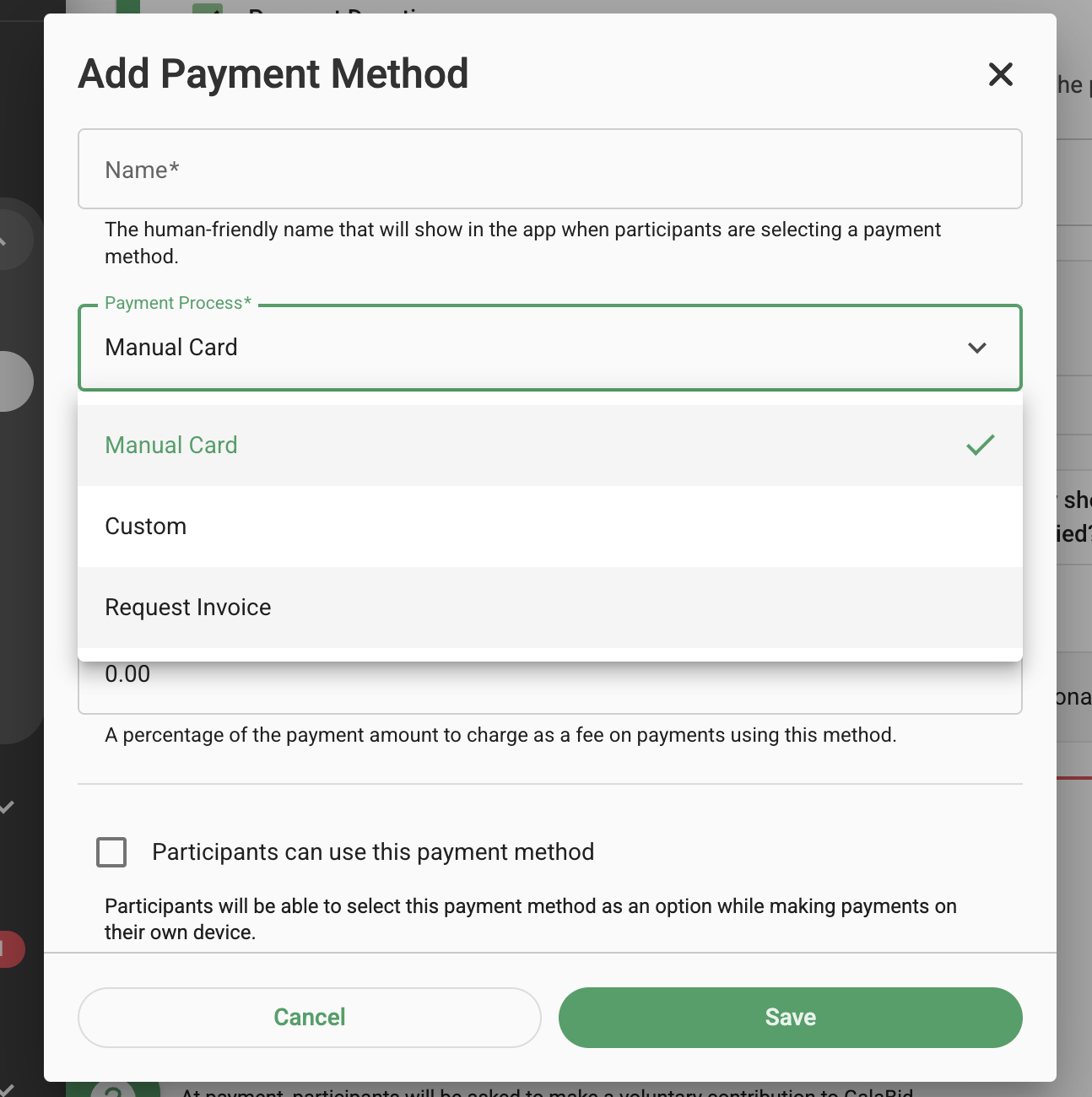
3. Save the payment method once added.
Step 2: Enable Invoice Requests on a Specific Ticket
1. In the left-hand menu, click:
Ticketing & check-in → Tickets
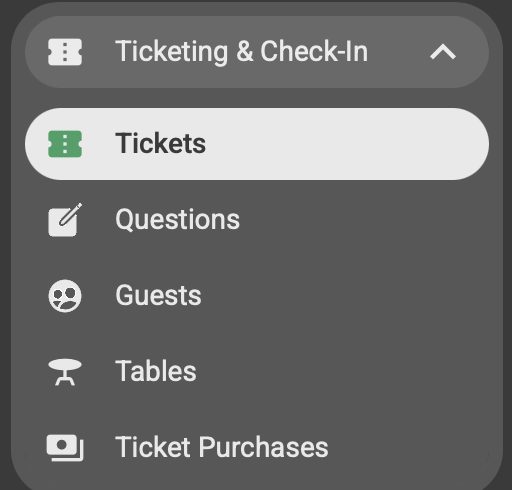
2. Find the ticket you want to edit and click the pencil icon to open its settings.
3. Tick the checkbox:
Allow purchasers to request invoice
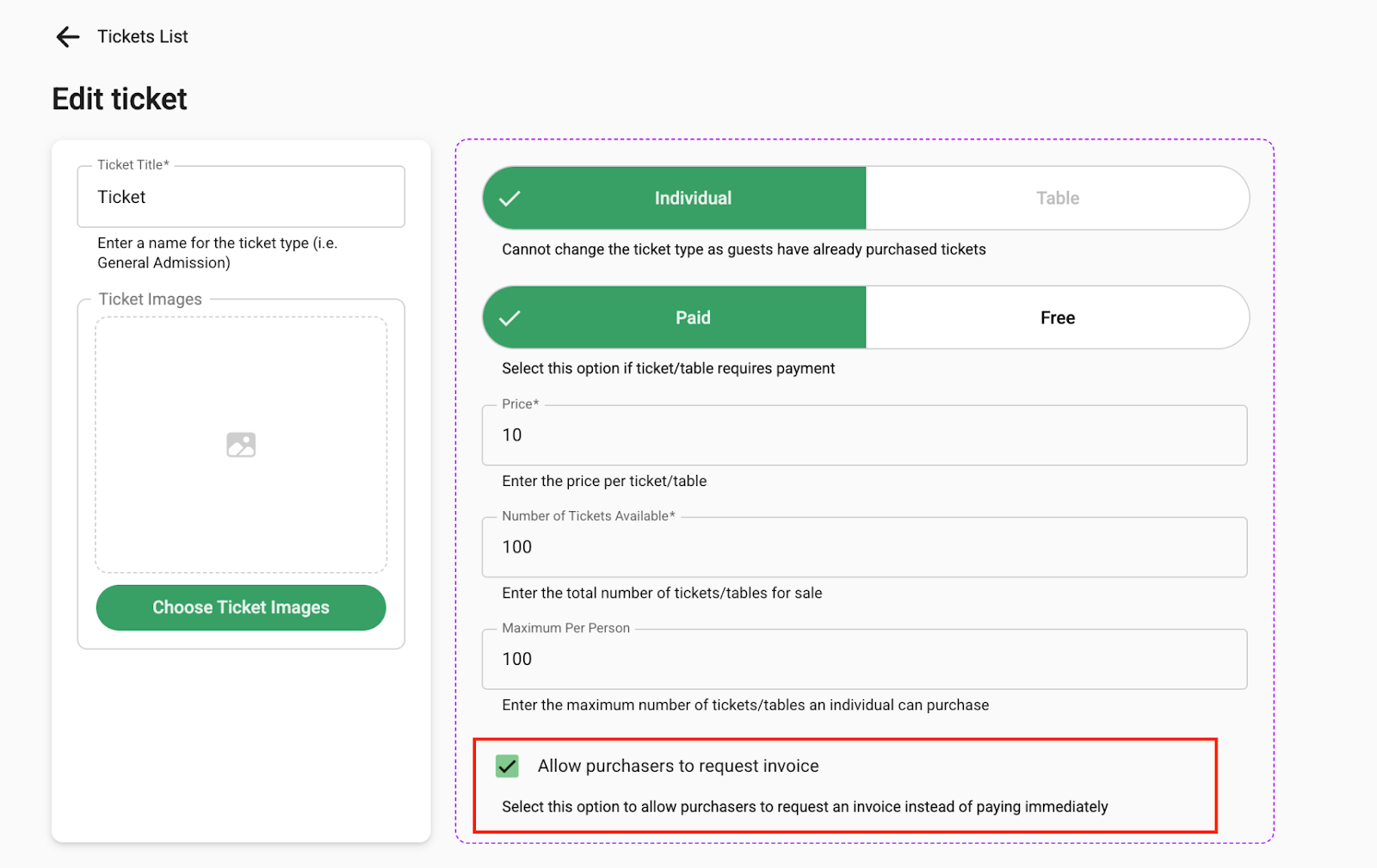
4. Click the green “Save” button (bottom right) to apply changes.
This is how it will look for ticket purchasers when purchasing the event tickets.
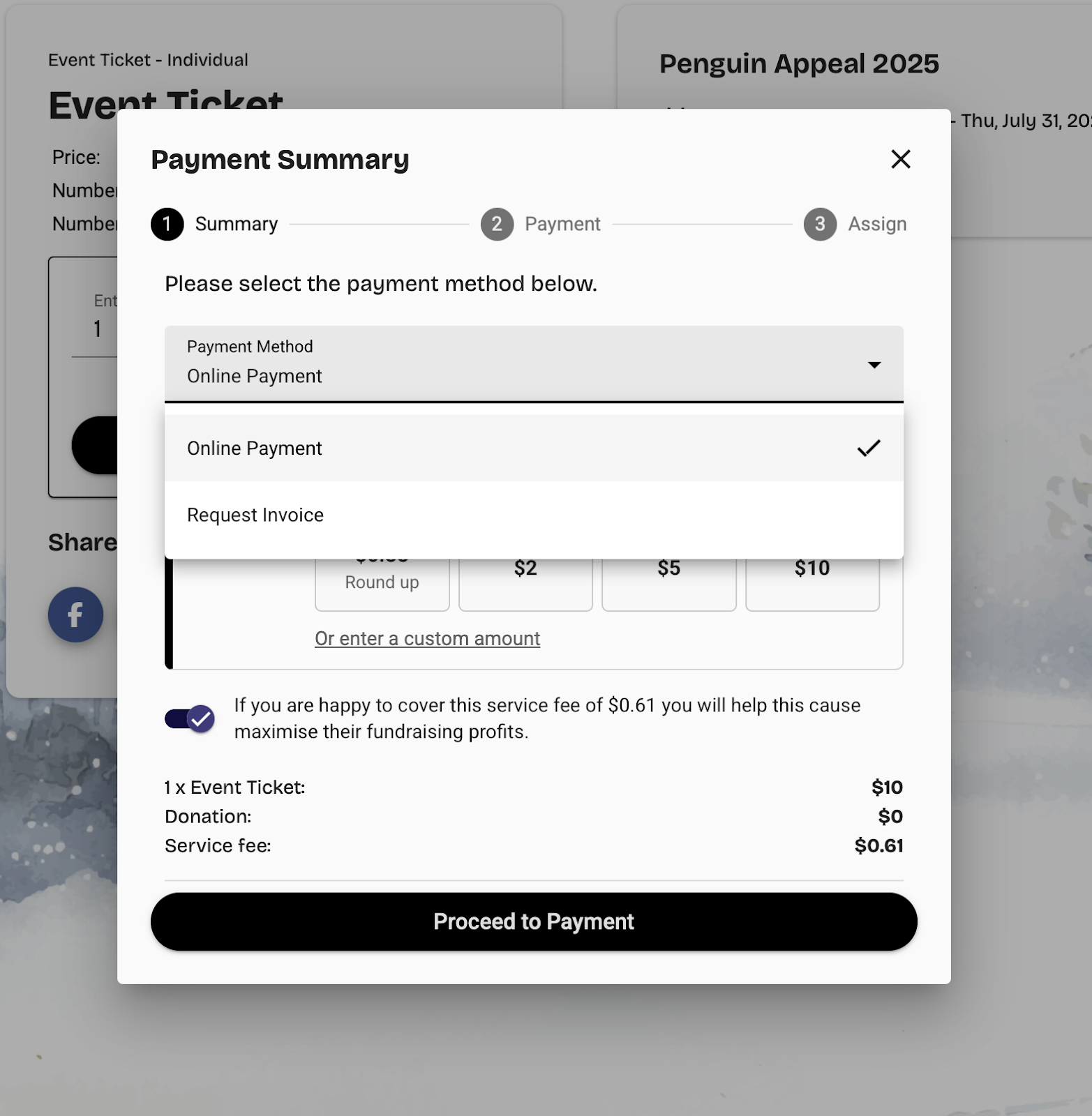
Once “request invoice" is selected and the ticket purchaser has selected proceed to payment they will receive this confirmation on screen.