How do I set up a Raffle on GalaBid?
Raffle Setup
Setting up a simple Raffle
Here is an Example Raffle. In this example the description includes the details of each prize. This is the easiest way to set up a raffle on GalaBid.
Watch this video or read the steps below for a walk through on setting up a simple raffle.
1) Check your local laws. If you are permitted to run an online raffle the first is to set up a campaign.
2) Next go to the Items section in the left hand menu and add a raffle item.
3) Add a name for your raffle item
4) Enter the number of prizes available in this raffle.
This will effectively set how many winners can drawn for the raffle. If you set prizes to 3, you will be able to draw 3 winners in the raffle.
Note that you can set up multiple raffles (raffle items) in the same campaign.
5) Set the ticket price, package prices if applicable, total tickets available and the maximum any one participant can purchase.
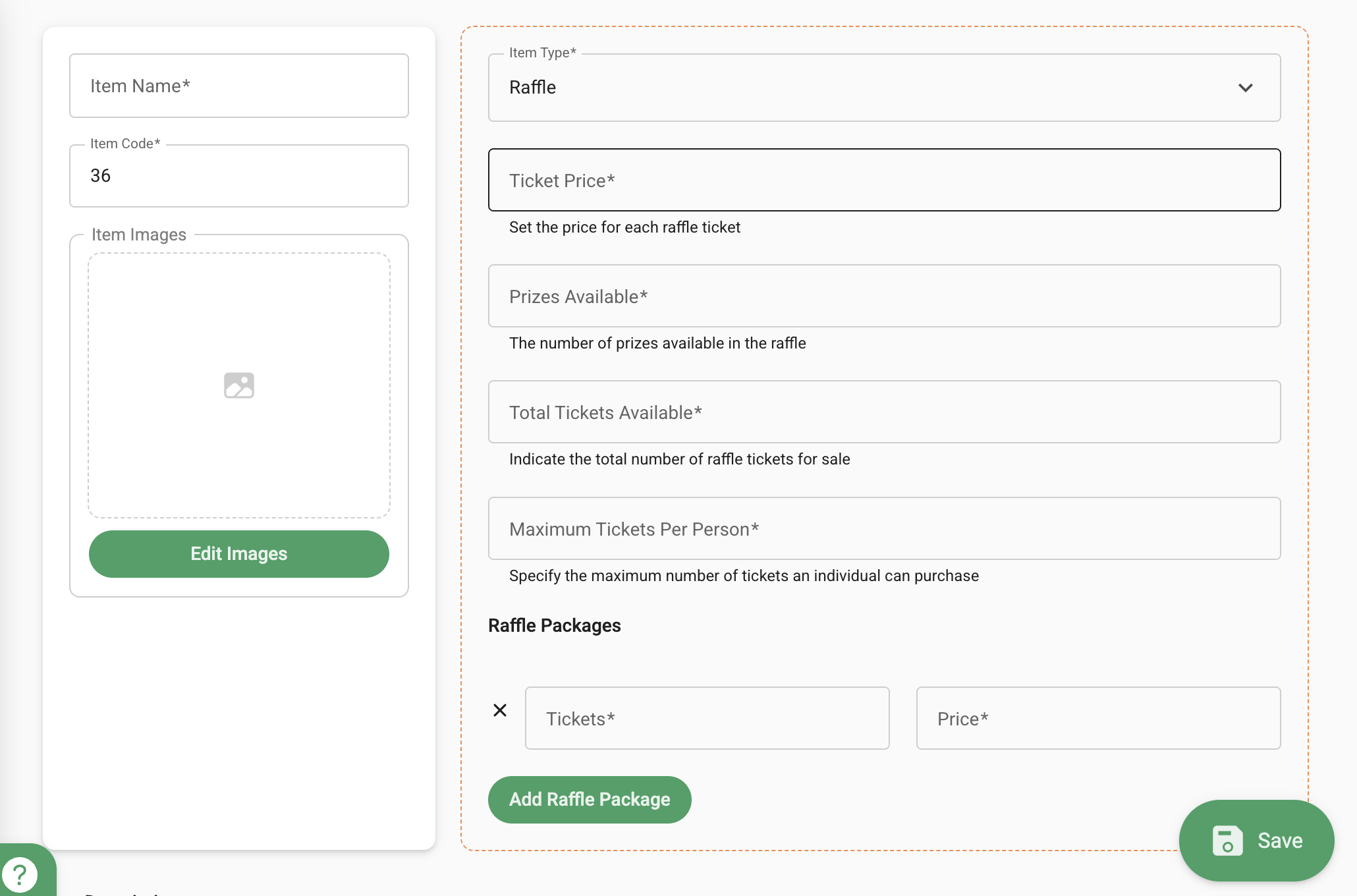
Tip: If you wish to hide the number of tickets available for sale, this option can be unticked or ticketed in the Advanced Options section (under the description box). It's ticked by default.

6) In the Item description create a numbered list of the available prizes, Prize 1, Prize 2 etc.. .
This will help you and the winners know which prize they have won. The first winner drawn would win Prize 1 e.t.c.
7) Add images within the item description and/or in the Image Section. See galabid.com/raffledemo for a prize list including images in the item description. Avoid adding too many large image files to the item description. Ask our team for guidance.
8) Add all relevant terms and conditions including who is running the raffle, where and when the winners will be drawn, plus raffle license information as applicable.
9) Save the item.
10) Go to Setup > Menu and hide or edit the FAQ to make this page relevant for your raffle. Also within Setup > Registration the campaign's terms and conditions can be edited as required.

Once the Raffle item is created, and a Stripe account is connected to the campaign tickets are available for sale. To sell tickets in person for cash a volunteer account is needed along with additional payment methods.
Important Note: Auction Controls are only relevant if your campaign includes an Auction.
Do not set an Auction Closing time if your campaign does not include Auction items.
Drawing the Raffle
Please see this article to learn more about drawing the raffle.


